File Name: Sample.txt
File Type : Fixed Length
File Data:
Step 1:
Go to Designer Navigator -- Expand the Model Accordion -- Create New Folder -- Right click and create new model for Oracle and File
(Assumption Your aware of creating Oracle Model and File Model)
Step 2:
Right Click File Model and select New Data store. Select Resource name by clicking on Mirror image. (Sample.txt)
Step 3:
Go to File Tab.
File Format : FIXED
Select Heading : 1 (Because in our file first line is heading)
Go to Attributes Tab
Click on Reverse Engineering
Divide the column as mention above.
Step 4:
Go Designer Navigator -- Go to Project Accordion
Create new Mapping -- Drag and Drop Source Data store (File Data store) and Target Data store (Oracle Data Store) -- Connect output connector of Source to into input connector of Target and select automap true
Select Appropriate KM's (LKM File to SQL and IKM Oracle Simple insert)
Step 5:
Execute the Mapping (Completed Successfully)
Output:
File Type : Fixed Length
File Data:
Assumption:
Aware of Topology Configuration for Oracle Technology and File Technology.
If your not aware of it then follow this link (step 1 to step 3)
Step 1:
Go to Designer Navigator -- Expand the Model Accordion -- Create New Folder -- Right click and create new model for Oracle and File
(Assumption Your aware of creating Oracle Model and File Model)
Step 2:
Right Click File Model and select New Data store. Select Resource name by clicking on Mirror image. (Sample.txt)
Step 3:
Go to File Tab.
File Format : FIXED
Select Heading : 1 (Because in our file first line is heading)
Go to Attributes Tab
Click on Reverse Engineering
Divide the column as mention above.
Step 4:
Go Designer Navigator -- Go to Project Accordion
Create new Mapping -- Drag and Drop Source Data store (File Data store) and Target Data store (Oracle Data Store) -- Connect output connector of Source to into input connector of Target and select automap true
Select Appropriate KM's (LKM File to SQL and IKM Oracle Simple insert)
Step 5:
Execute the Mapping (Completed Successfully)
Output:

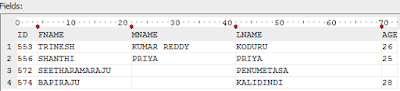

No comments:
Post a Comment