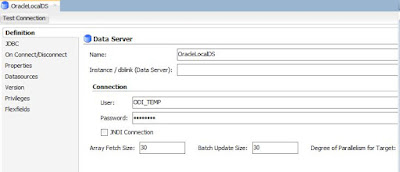Case Study:
We need to dump all the data which satisfying
conditions into one table and unsatisfying data into another table (i.e.,
Simply we can say as rejected records in one table and accepted records in one
table)
How to achieve it?
This can be achieved by using Split component in ODI
12c very easily.
For Demo Purpose – Scenario
We need to insert all records from employees table
into employee to whom manager assigned and insert all records from employees
table into emp_nomanager to whom manager is not assigned.
Pre-requisites:
1. Employees,
Employee and emp_nomanager Data Store of same structure should be available in
Model
2. Project
already created
Steps
1. Right
click on Mappings and click on New Mapping
2. Enter
name of Mapping as Map.Manager and Non-Manager
3. Disable
create empty data set and click on ok
4. Now
drag and drop Employees , Employee and emp_nomanager datastores on to the
Mapping Editor
5. Drag
and drop split component from component palette on to mapping editor
6. Join
Out port of Employees to Input port of Split component
7. Join
Out port of Split component to Input ports of Employee and emp_nomanager
Datastores
8. Popup
will appear select
a. Match
Options
By
Name
Ignore
Case
b. Create
Actions
Auto map enable
9. Click
on ok
10.
Now select Split component and go to Property
inspector and then go to Split conditions à Select Output
Connector Points
11.
For Output1 à
Splitter conditioner as “EMPLOYEES.MANAGER_ID is not null”
Output2 à
Is Remainder is enabled
Completed Successfully!!!!!
Output
Employee Table
To view Data right click on Target datastores and
click on data
Emp_nomanager Table