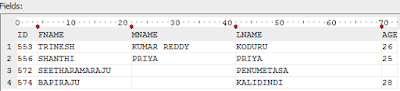Unable to find Java Virtual Machine. To point to a location of a Java Virtual Machine
Solution
The Oracle SQL developer is NOT supported on 64 bits JDK.
To solve it, install a 32 bits/x86 JDK and update your SQL developer config file,so that it points to the 32 bits JDK.
Edit the “sqldeveloper.conf“, which can be found under “{ORACLE_HOME}\sqldeveloper\sqldeveloper\bin\sqldeveloper.conf“, make sure “SetJavaHome” is pointing to your 32 bits JDK.
For example, “SetJavaHome C:\Program Files (x86) \Java\jdk1.6.0_13“ or
“SetJavaHome C:\Program Files (x86)\Java\jdk1.7.0"
If you update with JDK1.7.* version then again you may face following issue
msvcr100.dll is missing from your computer
Solution:
Go to jdk1.7.0 installed path jdk1.7.0\jre\bin copy msvcr100.dll and paste it into ORACLE_HOME\sqldeveloper\sqldeveloper\bin
Now it will start SQL Developer
Solution
The Oracle SQL developer is NOT supported on 64 bits JDK.
To solve it, install a 32 bits/x86 JDK and update your SQL developer config file,so that it points to the 32 bits JDK.
Edit the “sqldeveloper.conf“, which can be found under “{ORACLE_HOME}\sqldeveloper\sqldeveloper\bin\sqldeveloper.conf“, make sure “SetJavaHome” is pointing to your 32 bits JDK.
For example, “SetJavaHome C:\Program Files (x86) \Java\jdk1.6.0_13“ or
“SetJavaHome C:\Program Files (x86)\Java\jdk1.7.0"
If you update with JDK1.7.* version then again you may face following issue
msvcr100.dll is missing from your computer
Solution:
Go to jdk1.7.0 installed path jdk1.7.0\jre\bin copy msvcr100.dll and paste it into ORACLE_HOME\sqldeveloper\sqldeveloper\bin
Now it will start SQL Developer