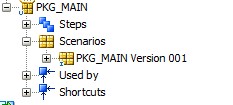Scenario:
I need to promote my project from Development environment to SIT environment.
Approach:
Step 1:
Login to ODI Dev Work Repository.
Go to Designer Navigator -- Click on designer menu -- Click Export -- Select Smart Export and then click ok.
Provide location where you want to export your porject.
Step 2:
Now drag and drop your project from designer navigator into the pop-up and click ok
Step 3:
Login to ODI SIT Work Repository.
Go to Designer Navigator -- Click on designer menu -- Click Import -- Select Smart Import and then click ok.
Provide location where exported earlier and click on next.
Step 4:
Then it will opens following pop-up
I need to promote my project from Development environment to SIT environment.
Approach:
Step 1:
Login to ODI Dev Work Repository.
Go to Designer Navigator -- Click on designer menu -- Click Export -- Select Smart Export and then click ok.
Provide location where you want to export your porject.
Step 2:
Now drag and drop your project from designer navigator into the pop-up and click ok
Step 3:
Login to ODI SIT Work Repository.
Go to Designer Navigator -- Click on designer menu -- Click Import -- Select Smart Import and then click ok.
Provide location where exported earlier and click on next.
Step 4:
Then it will opens following pop-up
Expand Topology --
If you want to use the objects which exported latest means you need to select overwrite. If you want to use already existing object means you need to select re-use. If it is completely new object it will create copy of it. If want to ignore an object then you need to select ignore.
For example:
Then click ok.
Hence completed successfully!!!