Note: For this demo, I used one package which is already created whose name is PKG_MAIN.
1. Connect to ODI
2. Go to designer tab
3. Expand Project Expand First Folder -- Expand Packages -- Right
click on PKG_MAIN -- Click
on Generate Scenario
4. Now Expand PKG_MAIN Version 001 scenario
5. There you will find schedule -- Right click on it à click on New scheduling
6. Update the attributes as mention below
i.e., Context: TEST, Logical Agent: Agent and Log Level: 5
Status:
Active need to be enable
Execution:
Daily need to be enable (if you want to schedule daily
means you need to enable daily)
Time: You need to specify at what time it need to start.
[Note:
Agent is installed in MDM server so it will consider server timezone]
7. We need to update schedule. For that go to topology
navigator
[Note:
if it not visible then go to menu bar and select window then click on Topology]
8.Expand Physical Architecture Accordion à Expand Agent à Double click on MDMDIAgent -- Click on update Schedule
button then it will pop-up to select work repository, you have to select <Work Repo Name> and say ‘OK’
9. Click on View Schedule to confirm whether our schedule
is updated or not.Then select tomorrow date under ‘TO’ and click refresh symbol
as mention below
Then you can view your schedule there.
[Note:
For Example purpose schedule that. Now I am removing it from schedule]
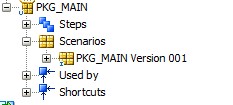



Atsmantra stands out from the rest. Their dedicated section of latest jobs in Greater Noida is incredibly helpful for local job seekers. Whether you’re just out of college or a mid-level professional, there are opportunities for everyone. The best part is the real-time updates—you never miss a fresh job posting. Plus, the application process is fast and direct. Great platform for serious job seekers in Greater Noida!
ReplyDeleteAfter months of job hunting, I finally found the perfect jobs in Pune through AtsMantra. The platform has genuine openings, helpful filters, and regular updates. It’s the best site I’ve used so far for jobs in Pune. Definitely recommending it to all my friends and colleagues!
ReplyDelete